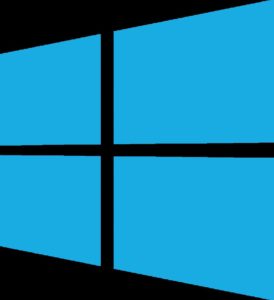Getting started with Windows 2019 nano server can be very challenging especially if you are not used to CLI on Linux servers. I decided to install Windows 2019 server core only i.e; without GUI and take it as a challenge to learn more about it. Since I'm mostly from a Unix/Linux background, I decided to dive a little bit more in the Windows Operating system. In this article, I'm sharing some commands to start with. However, the Microsoft website covers enough part which will lead to the Windows 2016 MCSE certification. My goal in this article is to get PowerShell beginners on track and paint an idea of what Windows Powershell is capable of.
Windows Updates
1. Some modules are not available by default on the PowerShell. So you will need to manually download it. I downloaded the module PSWindowsUpdate which will enable me to update the OS from PowerShell.
Get-Module PSWindowsUpdate
2. One of the first things you might want to do is to get the updates that need to be installed on the Operating System first which I did with the following command:
Get-WindowsUpdate
3. Now you can install the updates using the following command. Once installed, reboot the server which might take some time.
Install-WindowsUpdate
4. You can also find the list of updates installed on the machine using the following command:
Get-Hotfix
OS basic verification
5. To get the version of the PowerShell, use the following command:
- Get-host | select Version
- $PSVersionTable
6. To get the reboot history :
Get-EventLog system | where-object {$_.eventid -eq 6006} | select -last 10
7. List of services running:
Get-Service
8. List of Installed programs:
Get-Module PSWindowsUpdate
Get-ItemProperty HKLM:\Software\Wow6432Node\Microsoft\Windows\CurrentVersion\Uninstall\* | Select-Object DisplayName, DisplayVersion, Publisher, InstallDate | Format-Table –AutoSize
9. Get the process running on Windows
Get-process
Networking
10. Finding the rules on the firewall:
Get-NetFirewallRule
11. IP configuration:
Get-NetIPConfiguration
12. To verify if IPv4 or IPv6 is enabled or not
Get-NetAdapterLso
13. To get the routing table
Get-NetRoute
14. Source and remote IPs on listening mode
Get-NetTCPConnection | ? {$_.State -eq "Listen"}
Storage
15. Get the disk space information
Get-WmiObject win32_logicaldisk
Get-PhysicalDisk
16. To get the health status of the disk:
Get-PhysicalDisk | Sort Size | FT FriendlyName, Size, MediaType, SpindleSpeed, HealthStatus, OperationalStatus -AutoSize
17. Getting the used/free space:
Get-PSDrive C | Select-Object Used, Free
PowerShell Modules and repository
18. The PowerShell Gallery is the central repository for PowerShell content. You can find new PowerShell commands or Desired State Configuration (DSC) resources in the Gallery. To check which repository you are using use the following :
get-PSRepository
19. By default, PowerShell modules are installed in several directories. You can download certain modules in any directory you want. To execute it, you need to append the environment. To see the module paths of your environment, launch the following command:
$Env:PSModulePath
20. To add a path to the environment's module path, use the following command:
$env:PSModulePath = $env:PSModulePath + ";C:\ModulePath"
21. To get a list of installed modules and the directories in which it has been installed:
Get-Module -ListAvailable
22. To install a module, you can search for it and install it directly:
find-module -Name PendingReboot | install-module
23. After installing a module, it is always a good practice to import it using the following:
Import-Module PendingReboot
24. To get information which command to use for a pending reboot use:
Get-Command -Module PendingReboot
Downloads and unzip
25. Recently, I saw a link where having a script on Technet. You can use the following command to download the zip file.
Invoke-WebRequest https://gallery.technet.microsoft.com/scriptcenter/Get-RebootHistory-bc804819/file/130620/2/Get-RebootHistory.zip -outfile Get-RebootHistory.zip
26. To unzip a file:
Expand-Archive -path '.\Get-RebootHistory.zip' -DestinationPath 'C:\Users\Administrator\Documents\WindowsPowerShell\Modules'
Getting Help
27. Getting help with commands arguments are pretty easy. Let's say you want to know the possible arguments of the command Get-Command, simply do:
Get-Command -?
28. You can also use the Get-Help module. For example, consider the Compress-Archive module:
Get-Help -name Compress-Archive
29. Consider that you need an example of a specific module:
Get-Help -name Compress-Archive -examples
30. The help/man command is also interesting to get fast syntax about a command.
man Compress-Archive
help Compress-Archive
One interesting source of information is gallery.technet.microsoft.com/scriptcenter where you can access several scripts for Microsoft Windows Server Administration. Personally, Windows PowerShell commands seem to be more complexed compared to Linux commands. Probably, its a matter of getting used to it. I will try my best to update this article. Don't forget to comment below if needed. My last article on Windows was on the installation of SSH on Windows server through Powershell.