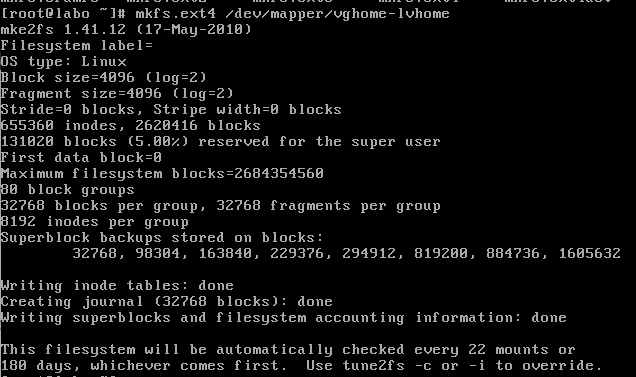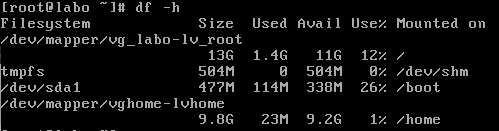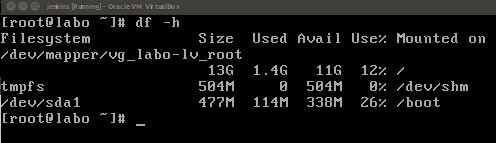 Start with the following steps:
Start with the following steps:
-
- pvcreate /dev/sdc
-
- vgcreate vghome /dev/sdc
-
- lvcreate -l 100%FREE vghome
- lvrename /dev/vghome/lvol0 /dev/vghome/lvhome
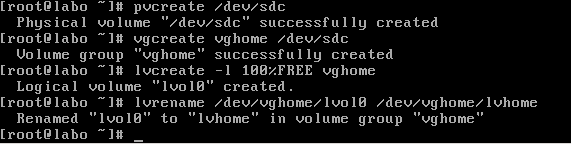 Once you have successfully created the lvhome, you will need to edit your /etc/fstab before mounting the partition so that each time you reboot your machine, it will render the same configuration.
I have inserted the following parameters:
Once you have successfully created the lvhome, you will need to edit your /etc/fstab before mounting the partition so that each time you reboot your machine, it will render the same configuration.
I have inserted the following parameters:
- /dev/mapper/vghome-lvhome /home ext4 defaults,noatime 1 2
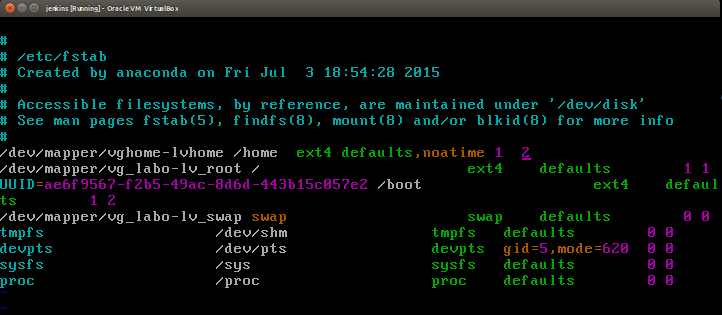 You will also need to format the partition before mounting the disk with this command :
You will also need to format the partition before mounting the disk with this command :
- mkfs.ext4 /dev/mapper/vghome-lvhome
- You now need to mount the partition by using the following command mount /home
- Here is now the results from a df -h
Tips:
- You can also format your partition with ext3 when your /etc/fstab has been specified with the ext4 format as ext4 support ext3
- You can also specify the name of the lv directly whilst creating it by using the command lvcreate -l 100%FREE -n lvhome vghome so that you don't need to rename anew the lv. By default on Vbox and VMware, it uses lvol0
- More articles I have posted on LVM are :