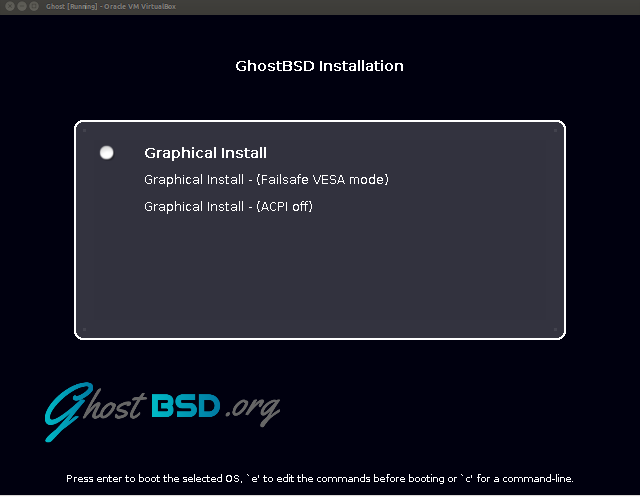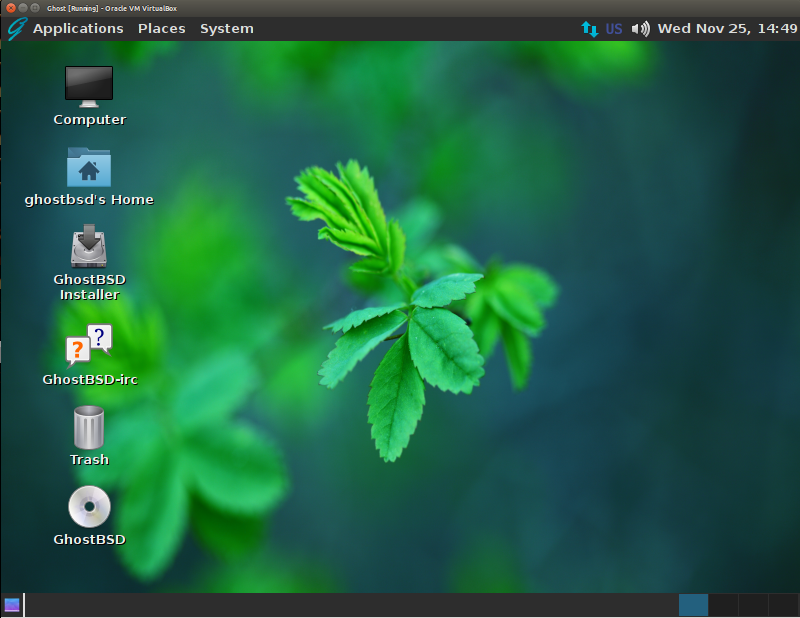GhostBSD is a super user-friendly FREE operating system based on FreeBSD. Whilst FreeBSD is more for server and network administration side, GhostBSD is much more pretty for workstations. If you are thinking of having a much more secure desktop environment, I would surely advise GhostBSD.

GhostBSD shares many of the same features as FreeBSD, including:
- Integrated Firewalls, Jails, Linux emulation, Network Virtualization, and bhyve.
- KMS and new drm2 video drivers
- The FreeBSD ports collection
- The New Binary Packaging System pkgng
GhostBSD added a few extra features of its own, including:
- A user-friendly installation process
- Automatic detection of your computer’s hardware
- Automatic configuration of your network card
- Pre-installed desktop environments
- Pre-installed codecs to play multimedia files
Let’s see how to install GhostBSD on a Virtual Box Virtual machine. You can also try it on a virtual machine.
1. Download the ISO at the official website.
2. Create your Virtual machine and boot your ISO. It will prompt you for Graphical Install only, Failsafe mode and ACPI off. Well, choose the Graphical Install mode.
3. After some minutes, it would log in automatically on the GUI interface. You also choose your ISO as per your best desktop environment.
4. Double click on the GhostBSD Installer icon. Then choose your language, keyboard, time zone and use the entire disk partition if you are not familiar with disk partitioning on BSD. You will need to complete some formalities about the User Setup. And GhostBSD is going to install pretty much easily.
What is most interesting is that by default on GhostBSD, you have the FISH shell. There are several features with FISH such as auto-completion and color readable commands suggesting you, for example, a directory path. This is much pretty useful for beginners using BSD to be able to cope with all the commands easily. Welcome to GhostBSD. The adventure starts now.
More article on BSD:
Adding a new disk on FreeBSD from VirtualBox
Tips:
Sometimes, on Virtualbox, you need to remove the ISO after installation as it will prompt you to install again. I noticed that after installing GhostBSD compared to a CentOS installation which ejects the ISO automatically after installation.