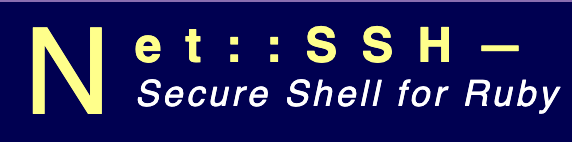PostgreSQL is yet another open source object relational database system. Its compatible with almost all operating system including BSD, Windows and Linux. I will be using a Centos7 machine to install a PostgreSQL and set up some basics of PostgreSQL. In a next article, i will give some idea of something more robust you can do with PostgreSQL.
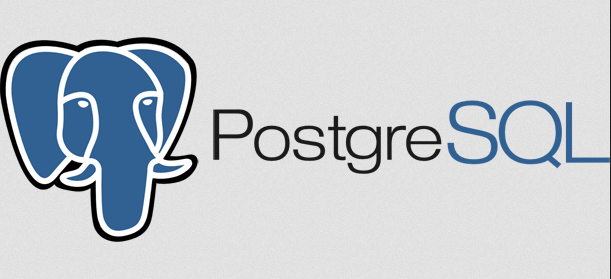
1.You can install PostgreSQL from the repository with the following command
yum install postgresql-server postgresql-contrib
2. Now the first action you need to perform after PostgreSQL server installation is to initialize the database by creating a new database cluster
postgresql-setup initdb
3. You can now start the postgresql service. Postgres will be listening on port 5432
systemctl start postgresql
4. Now that we have PostgreSQL installed on our machine, we can create the first super user with following command. Let’s called the user test. Its a practice to use the username having sudo privilege on the machine itself.
sudo -u postgres createuser --superuser test
5. To connect on the Postgres command line use the following. postgres is the default user and psql is what u what to run
sudo -u postgres psql
6. You should have something similar to this.
7. Now you can set the password for the superuser that you have just created. In my case it is user ‘test’ at step 4
\password test
8. Once you have been prompted to enter the password twice means that you have already set up PostgreSQL. You can exit with the command
\q
9. To connect to the default postgres database you simply need to use the command. To quit follow step6
psql postgres
10. Lets create a database with the superuser. You might need to add your user to the group postgres with the command usermod -g test postgres as postgres will need permission to access your home directory to drop the .psql_history file
sudo -u postgres createdb test
11. To get on the command line you just need to type psql which should show you something similar to this