In this article, I'm going to show the step by step how I set up an HA redundancy group using three Solace PubSub+ event brokers for direct messaging. In this configuration style, the backup node will remain on standby mode.
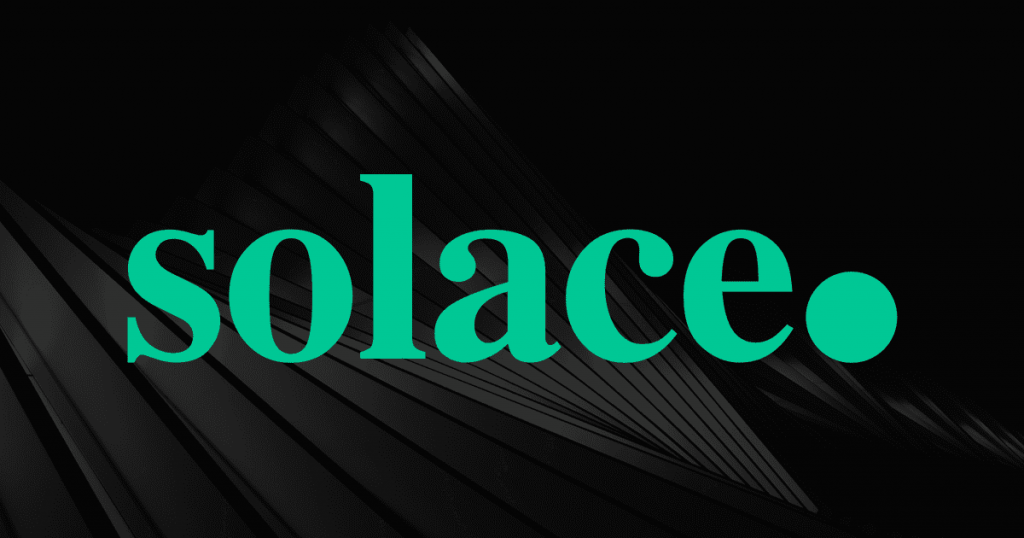
I imported two Solace PubSub+ OVA file on my VirtualBox hypervisor.
They were named as follows:
- solace1 - 192.168.18.78
- solace2 - 192.168.18.71
- solace3 - 192.168.18.69
On solace1 /solace2 /solace3
1. Stop the service and set the hostname at OS level and reboot it. Note that the hostname for solace1/solace2/solace3 will differ:
[sysadmin@solace ~]$ solacectl service stop
[sysadmin@solace ~]$ solacectl hostname configure solace1
[sysadmin@solace ~]$ solacectl service start
2. Once rebooted, shutdown the hardware message spool:
enable
configure
hardware message-spool shutdown
All message spooling will be stopped.
Do you want to continue (y/n)? y
3. Configure hostlist failover mechanism
redundancy
switchover-mechanism hostlist
end
exit
4. Configure HA redundancy active-standby group
enable
configure
redundancy
group
create node solace1
connect-via 192.168.18.78
node-type message-routing-node
exit
create node solace2
connect-via 192.168.18.71
node-type message-routing-node
exit
create node solace3
connect-via 192.168.18.69
node-type monitor-node
end
5. Set a pre-shared key that should be between 44-344 characters:
configure
redundancy
authentication
pre-shared-key key e5Fc7aVEhkF1QP2DN5hKe5Fc7aVEhkF1QP2DN5hKe5Fc7aVEhkF1QP2DN5hKe5Fc7aVEhkF1QP2DN5hK
end
On solace1 only:
6. Set the active-standby role to primary for the solace1 VMR
configure
redundancy
active-standby-role primary
no shutdown
end
On solace2 only:
7. Set the active-standby role to backup for the solace2 VMR
configure
redundancy
active-standby-role backup
no shutdown
end
On solace3 only:
8. Set the node on monitoring node
enable
reload default-config monitoring-node
end
On solace1 and solace2 only:
9. Enable guaranteed messaging on the nodes by enabling hardware message spool.
enable
configure
hardware message-spool
no shutdown
end
10. Start the mate link service on both nodes.
configure
service mate-link
no shutdown
end
11. Enable encryption on both nodes.
configure
redundancy
mate-link ssl
end
12. Enable config sync on both VMR to synchronize configurations between primary and backup.
enable
configure
config-sync
no shutdown
end
On solace1/solace2: Verification and testing
13. Do a show redundancy on both solace1/solace2. The following are important:
- Configuration status should be enabled
- ADB Link To Mate should be up
- ADB Hello To Mate should be up
- Message Spool Status should be AD-Active
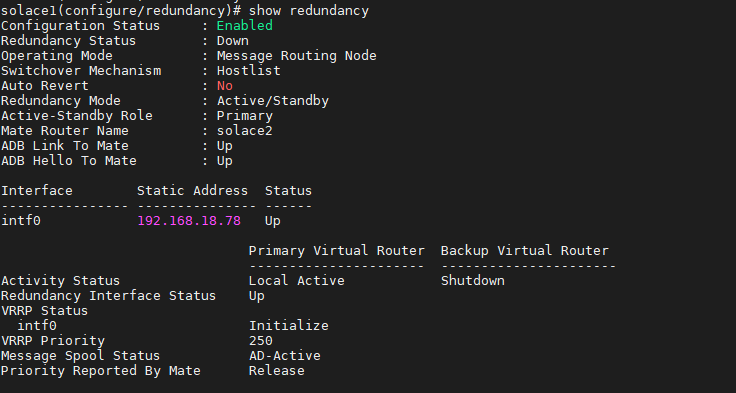
This is how it looks on the solace2 VMR.
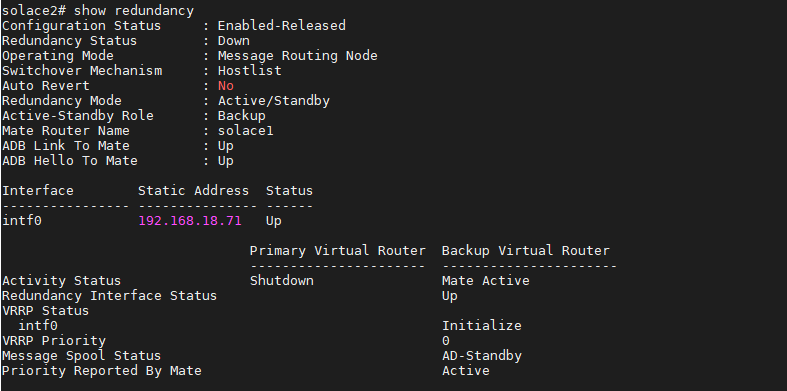 Failover from solace1 to solace2
Failover from solace1 to solace2
14. On the solace2, configuration status should show "Enabled". Only then, a it can fail over from solace1 to solace2
A "show redundancy" is now showing "Configuration Status" as "Enabled-Released" which means release activity will fail.
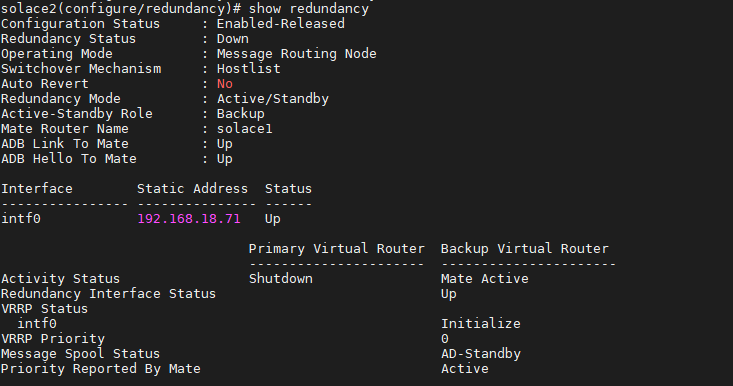
15. Now that a "no release-activity" is fired, it will changed to configuration status will changed to "Enabled".
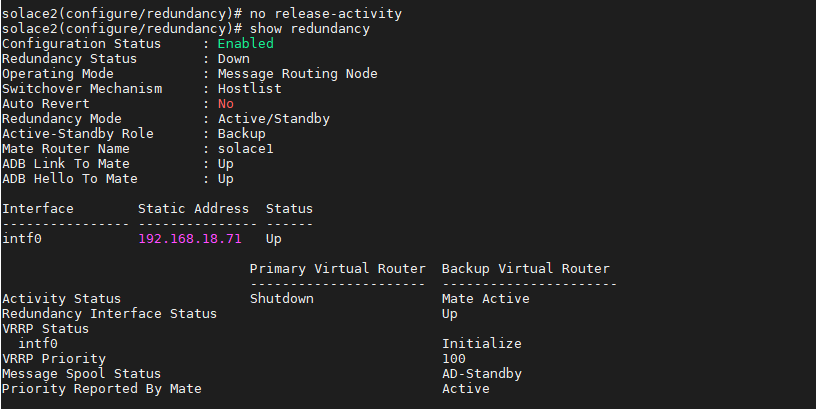
On solace1, do a "release activity" and configuration status will now show "Enabled-Release".
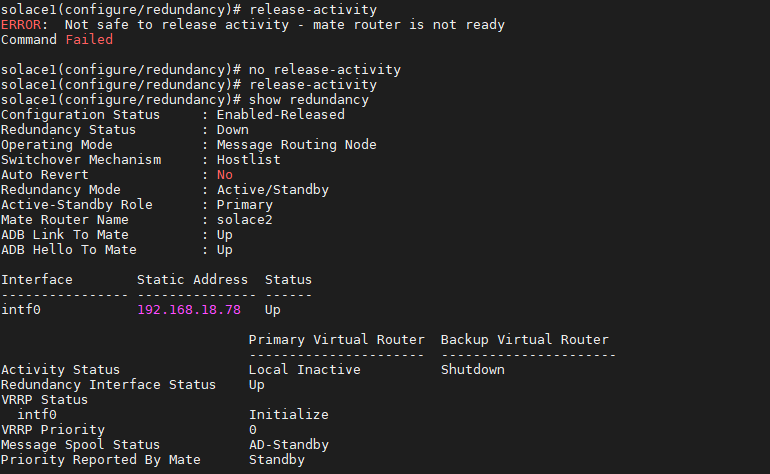
Also note that all message vpn on solace1 will be displayed as down as they are up on the solace2.
 Failback from solace2 to solace1
Failback from solace2 to solace1
16. Ensure that the state of "Configuration Status" is "Enabled" on the solace1 by doing a "no release-activity".
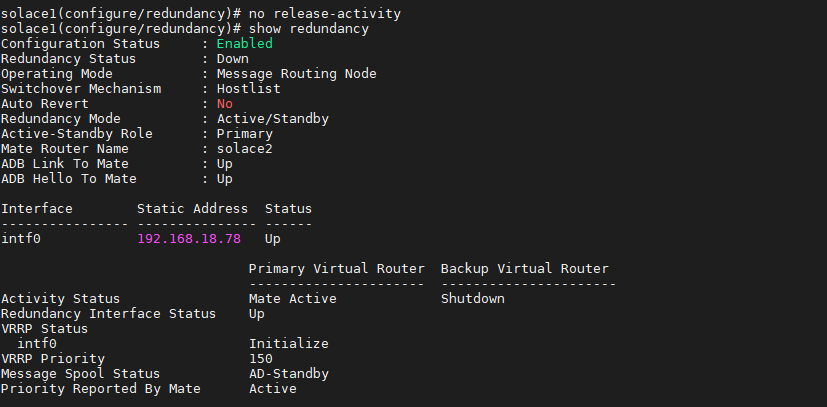
Now that solace1 is ready, do a release-activity on solace2
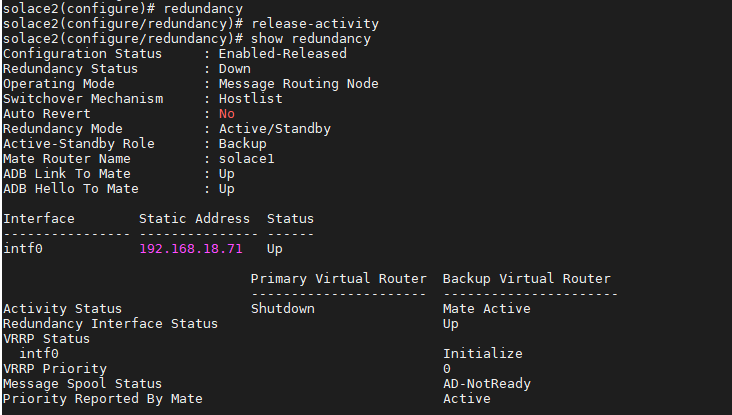 TIPS:
TIPS:
- One of the prerequisites is to have the monitoring node. If this is not configured, when trying to shutdown at step 6, you may encounter the following error:
solace1(configure/redundancy)# no shutdown
ERROR: Incomplete redundancy group configuration
Command Failed
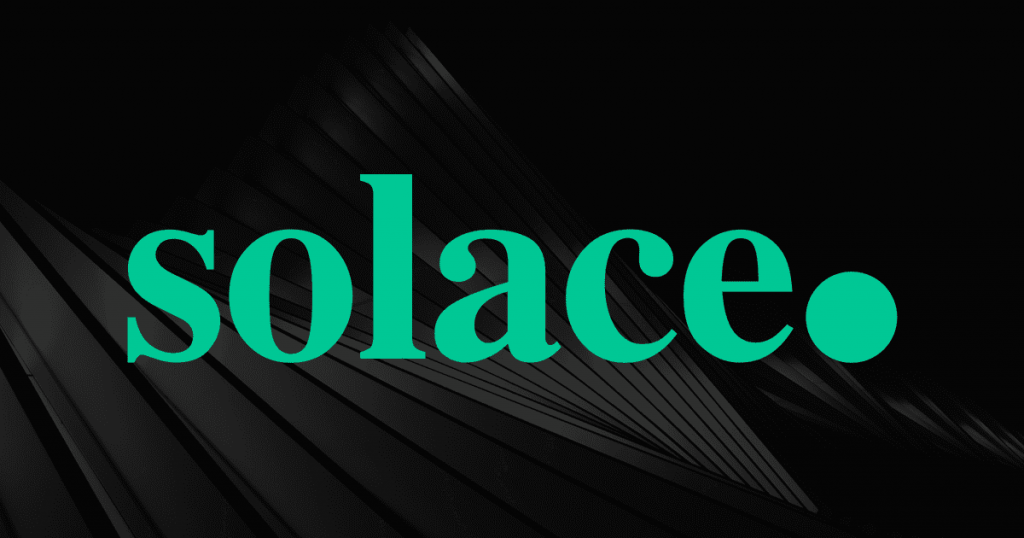 I imported two Solace PubSub+ OVA file on my VirtualBox hypervisor.
They were named as follows:
I imported two Solace PubSub+ OVA file on my VirtualBox hypervisor.
They were named as follows:
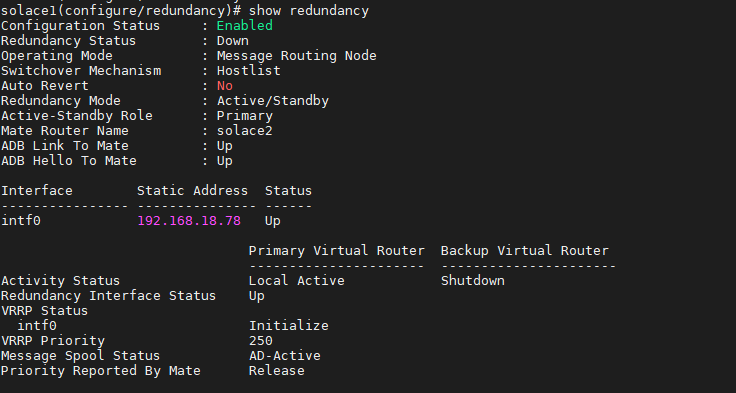 This is how it looks on the solace2 VMR.
This is how it looks on the solace2 VMR.
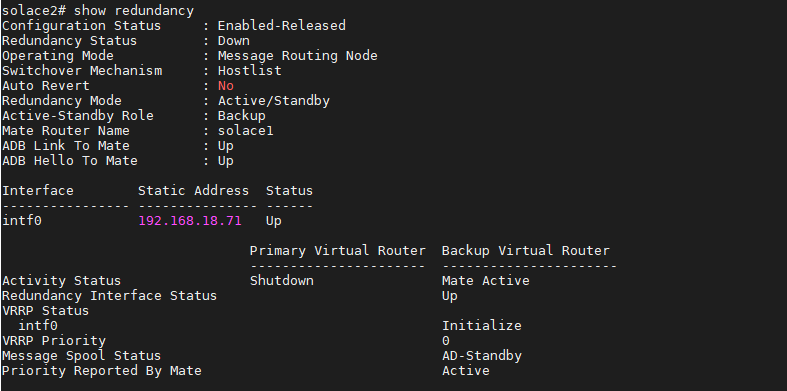 Failover from solace1 to solace2
14. On the solace2, configuration status should show "Enabled". Only then, a it can fail over from solace1 to solace2
A "show redundancy" is now showing "Configuration Status" as "Enabled-Released" which means release activity will fail.
Failover from solace1 to solace2
14. On the solace2, configuration status should show "Enabled". Only then, a it can fail over from solace1 to solace2
A "show redundancy" is now showing "Configuration Status" as "Enabled-Released" which means release activity will fail.
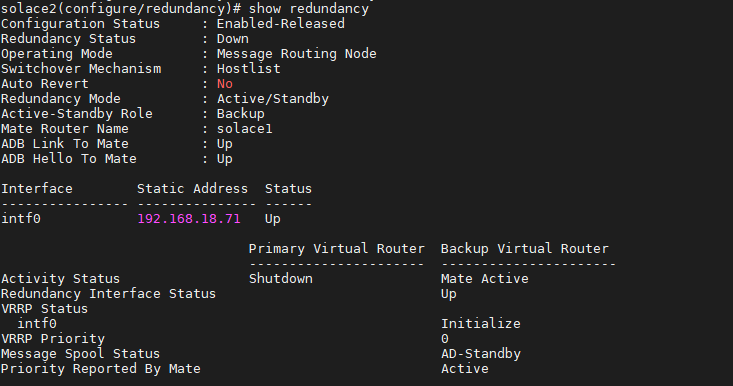 15. Now that a "no release-activity" is fired, it will changed to configuration status will changed to "Enabled".
15. Now that a "no release-activity" is fired, it will changed to configuration status will changed to "Enabled".
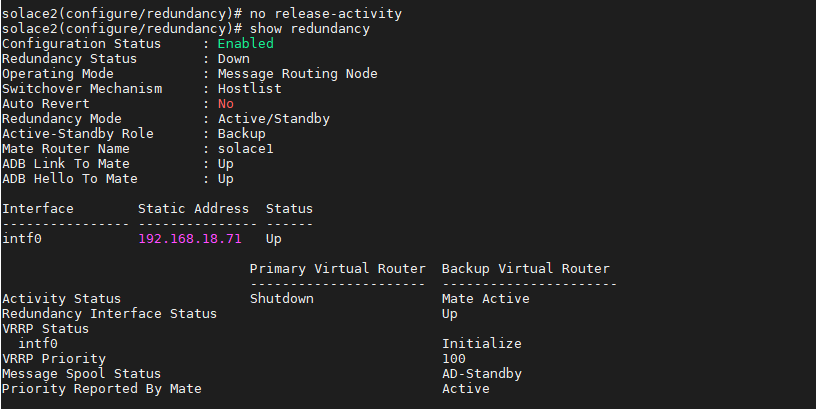 On solace1, do a "release activity" and configuration status will now show "Enabled-Release".
On solace1, do a "release activity" and configuration status will now show "Enabled-Release".
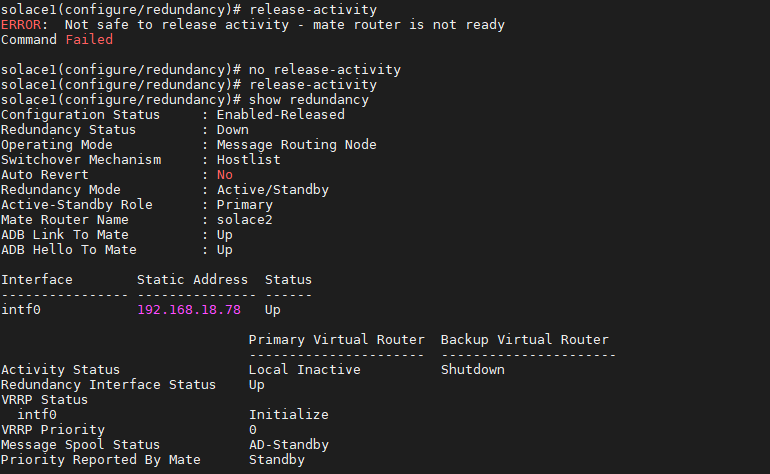 Also note that all message vpn on solace1 will be displayed as down as they are up on the solace2.
Also note that all message vpn on solace1 will be displayed as down as they are up on the solace2.
 Failback from solace2 to solace1
16. Ensure that the state of "Configuration Status" is "Enabled" on the solace1 by doing a "no release-activity".
Failback from solace2 to solace1
16. Ensure that the state of "Configuration Status" is "Enabled" on the solace1 by doing a "no release-activity".
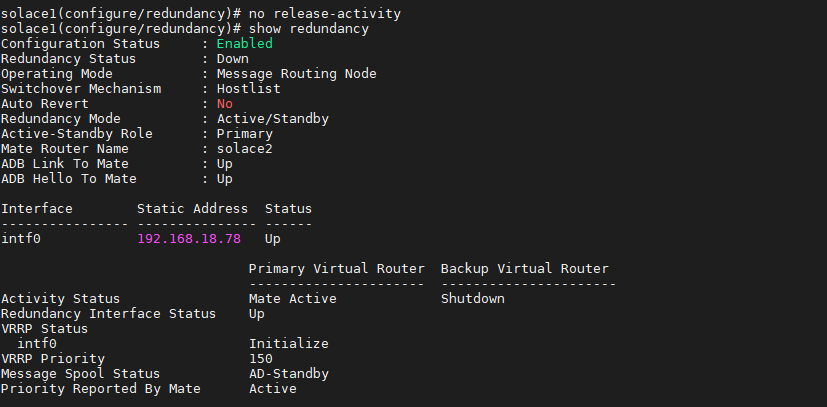 Now that solace1 is ready, do a release-activity on solace2
Now that solace1 is ready, do a release-activity on solace2
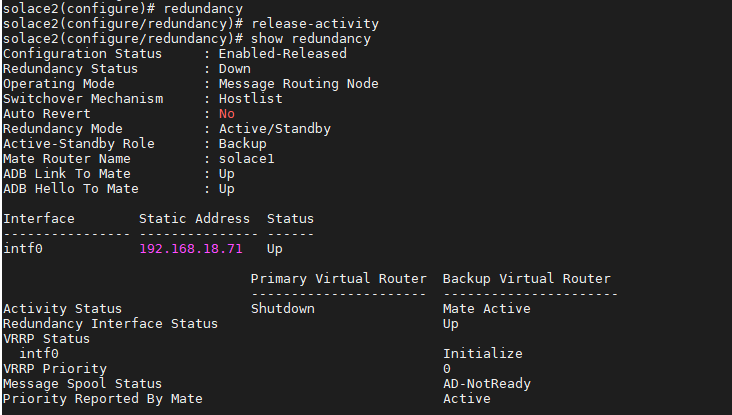 TIPS:
TIPS:
